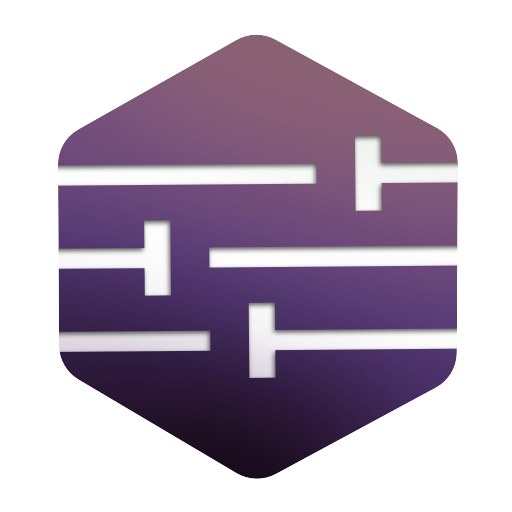
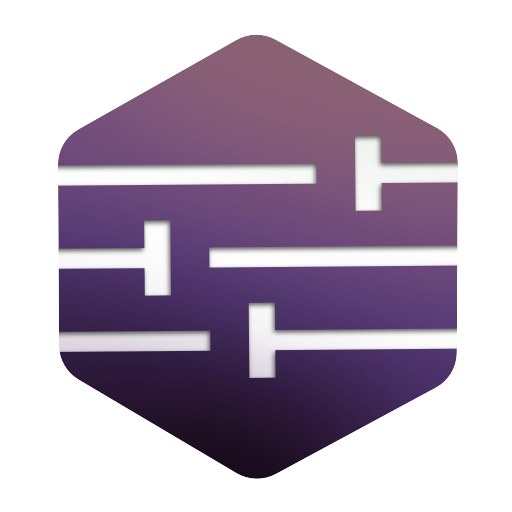
The Eclipse Installation Manager is a tool to manage your Eclipse Application installations, like the Eclipse IDE. It is used together with the official Eclipse Installer and leverages its capabilities.
Table of contents
Prerequisites
- JavaSE version 17 or higher!
- Eclipse Application installations done with the Eclipse Installer. Alternatively you can add local isntallations manually by following the instructions in the readme of the bootPalladio project.
Installation
Currently the release is done as a executable java archive. This will change later.
Visit the Releases Page and download the latest eim.tray.<platform>.jar for your platform.
Start the tray application by executing
java -jar eim.tray.<platform>.jar
For macOS the command differs slightly:
java -XstartOnFirstThread -jar eim.tray.cocoa.<arch>_<version>.jar
Usage and Capabilities
Feature list:
- Easy quick access to all local installations. Simply click on the tray icon and select the installation you want to start, with the assigned workspace.
- List all installations and workspaces and search for them by opening the Management view.
- Change how installations are named within the Eclipse Installation Manager and delete them if they are not needed anymore. Just click the pencil or trash can icon in the Management view.
- Quickly launch the Eclipse Installer. If it is not set, the Eclipse Installation Manager will ask you to select the path to the Eclipse Installer. On Windows use a
Double-Click, on UnixAlt+Left Clickand on MacOS useOption+Left Click. - Right click the tray icon to open the context menu and configure or quit the application
There are some settings that are saved and that can be changed:
- Right clicking on the tray icon and selecting
Set Eclipse Installer locationwill prompt you to set the path to the Eclipse Installer. This is needed to open the Eclipse Installer from the tray application. If a checkbox appears next to this setting, the path is set. - Right clicking on the tray icon and selecting
Allow single entrieswill rerender the tray menu and show installations that only have one workspace mapped as a single entry with no submenu. For now, this does not allow to select another workspace. If a checkbox appears next to this setting, single entries are allowed.
Please check out the Github Discussion for more information about the current state and future plans.
Screenshots

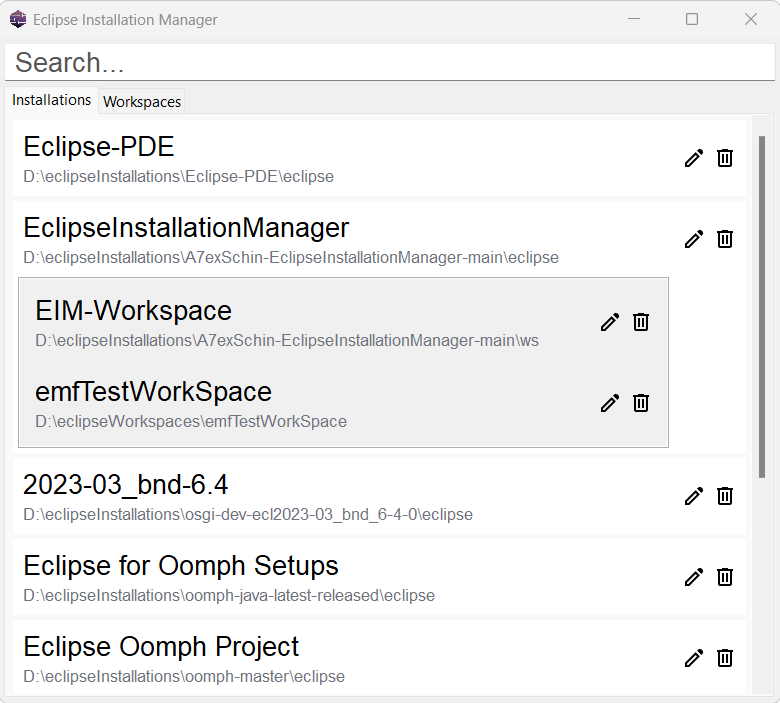
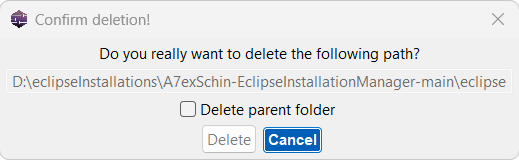
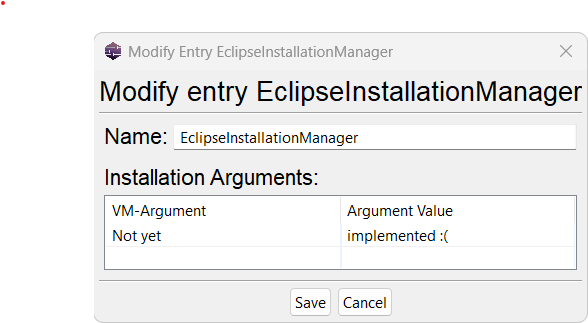
Known issues
- If you are using Wayland on Unix systems, the tray icon might not be shown. This is a known issue with SWT and Wayland. You need to change the display driver to X11 to continue using this application. However, pull requests fixing this issue are welcome.
Additional packages
Alongside the tray application there are additional packages available:
- The Eclipse Installation Manager API, which can be implemented yourself.
- The reference implementation for the Eclipse Installation Manager Service which includes a command line interface.